What is LoRa?
LoRa, short for long-range, is a long-range coverage, low power consumption wireless tech-nology that fulfills Internet of Things (IoT).
What are the benefits from using MerryloT Solution?
What is the optimal distance between MerryIoT Hub and MerryIoT sensors?
How many sensors can I connect to a MerryIoT hub?
Up to one thousand sensors when the sensors are within a hub coverage.
Should I pay for the MerryIoT app?
No, it won't charge you anything.
Where To Buy?
For small quantities, you can purchase from Amazon. For bulk orders, please reach out to us at sales@browan.com
How do I earn HNT?
How much electricity does the Hotspot Miner consume?
The power consumption will only be approximately 0.12 kWh per day.
Can I install my MerryIoT Miner outdoors?
We don’t recommend installing the Hotspot outdoors, however if required, ensure you purchase an additional outdoor enclosure to protect it from the elements.
Please note the operation and storage temperature requirements in the table below:
| Environment |
- Temp. operating -10°C ~ + 40°C ambient - Storage -20°C ~ + = 70°C ambient - Humidity operating 5%RH ~(non condensed relative humidity) - Altitude operating 0 ~ 3000 Meters |
What would be the ideal location to install the MerryIoT Miner in my house?
Place the Miner or its antenna near a window for best performance.
Can I have multiple Miners in my house?
If Miners are too close to each other (within 300 meters or so) they will end up competing for Challenges and their overall participation in PoC would be impacted. The recommendation would be to have them separated at least a few houses or blocks apart to broaden the network coverage.
How can I evaluate the miner’s ideal location to maximize HNT earnings?
Follow the steps outlined here.
1. Access the hotspotty and log in with a Discord account in the upper right corner
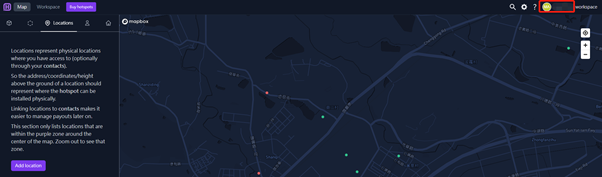
2. Go to Locations and add location
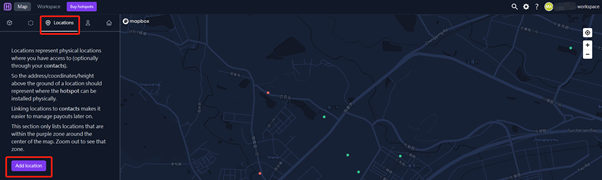
3. Enter your installation address or drop a pin on the map and declare the installation height, then save.
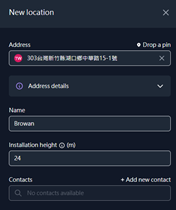
4. There will be a virtual hotspot point. Go to the “Reward scaling”, you will see the transmit scale simulation of this location.
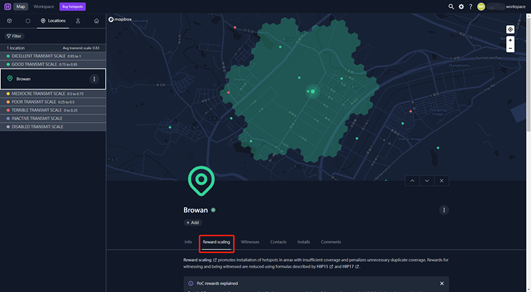
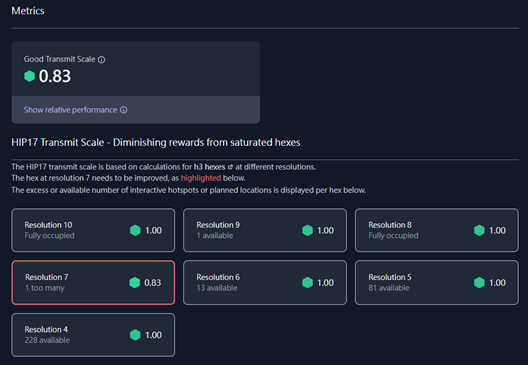
How do I setup my MerryIoT Miner?
Please see here for the onboarding instructions.
Can I change my Hotspot Miner to another location after completing onboarding?
Yes, that’s possible for a charge of US$10.
Can I transfer my MerryIoT Miner to another user account if I’d like to quit mining?
Yes, you can transfer your MerryIoT Miner to another account for a Handling fee. You can find the details on Helium.
Why is my Hotspot Miner always in Relayed mode? What’s the impact or risk in Relayed mode?
It can adversely affect mining and earnings under relayed mode, Helium recommends enabling TCP Port 44158 in both directions in your router. Check your Router's manufacturing instructions on how to open ports 44158.
- To get started with port forwarding, check out https://portforward.com
- For support and firmware updates, Helium will need ports 22 and 443 open Outbound.
- Here is an example video for reference.
How do I change the Hotspot Miner’s Wi-Fi network to another Wi-Fi network via Bluetooth?
Here are the steps for switching Miner’s Wi-Fi network to another Wi-Fi network.

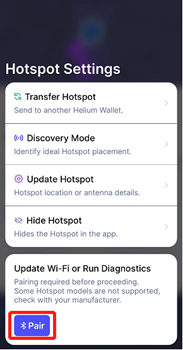
What is the purpose of the USB port on the MerryIoT Miner? Does it support a 3G/4G dongle?
The USB port is to enable the MerryIoT Miner’s debugging internally. It doesn’t support a 3G/4G dongle.
Why there is a TransFlash (TF) card inserted into the MerryIoT Miner? What is the purpose of that?
There are two purposes of the TF card
※ Please DO NOT remove the TF card or it will invalidate the warranty.
How can I confirm whether the MerryIoT Miner is working properly or not?
The MerryIoT miner is working properly if all LED status are solid green. Also, you could access the Hotspot Miner via its IP address using https (e.g., https://192.168.88.130), to see
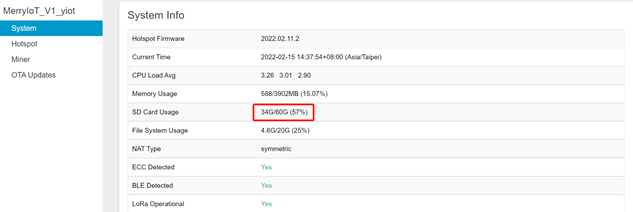
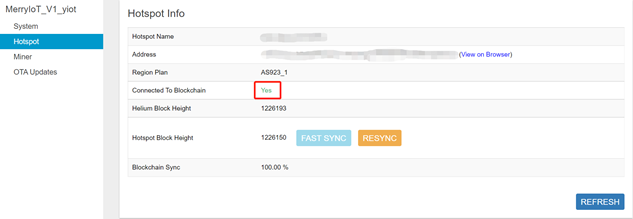
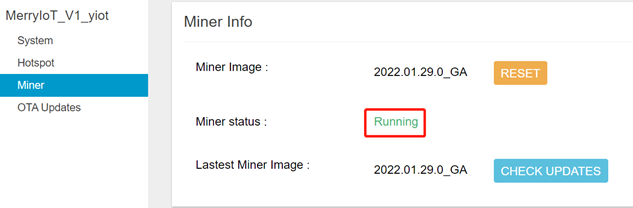
How to troubleshoot simply if my miners have some problems?
When the FASTSYNC button is available, you can trigger FASTSYNC through the web interface. However, in most cases, you don't need to conduct FASTSYNC manually, the system will automatically determine when FASTSYNC can be performed and will trigger it automatically when needed.
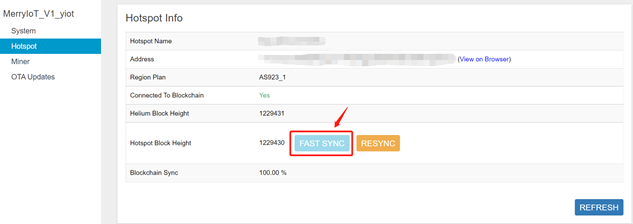
If you find that the block is stuck at a certain height, you can try to execute RESYNC manually. This will clear all the blockchain data and will resync from block height 0. As the blockchain data will keep growing, the process usually takes 20~30 minutes with normal internet speed. Please do not execute the RESYNC if the block height grows stably.
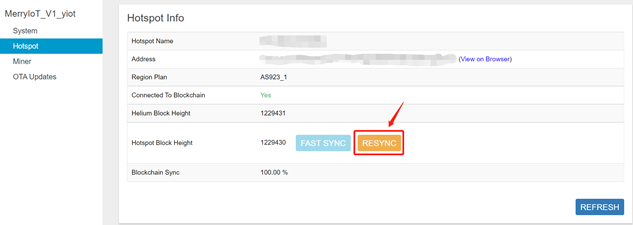
If you find that the block height is in the Syncing state for more than an hour or Miner status shows “stopped” on the web interface, you can try to click the RESET to fix it. It will clear blockchain data and resync from block height 0. Same as the resync process, the process usually takes 20~30 minutes with normal internet speed. Please do not execute the RESET if the block height grows stably.
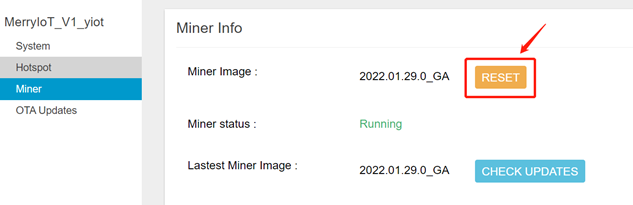
If the SD card cannot be detected, there will be a REPAIR button display on the right side, please click on it to fix the SD mounting fail issue.
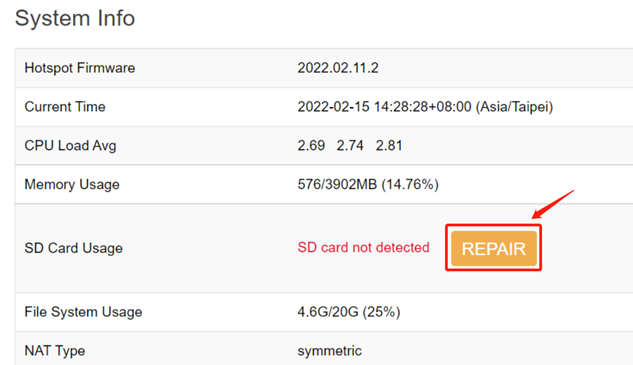
Note:
The SD card size should be 60G. If the size is smaller than it, it means there are more then one partitions. Please follow the steps below to repair the SD card.
If your hotspot miners still have some issues, please forward the port 168 to your hotspot miners and contact your miner’s provider to let them know your miners are ready for troubleshooting. We will check it later.
Who should I contact with questions or issues?
For onboarding or connectivity, please email your distributor for assistance.
For Helium related issues, please email support@helium.com for assistance.
What is the spec of the SD card?
How to change from WiFi to Ethernet?
※ Use the Helium APP to disconnect the WiFi settings.
1. Activate your miner's Bluetooth by holding the pair button for over 5 seconds until the LED of MerryIoT logo keeps solid light.

2. Go to Helium APP and pair with the miner via Bluetooth and choose WiFi update.
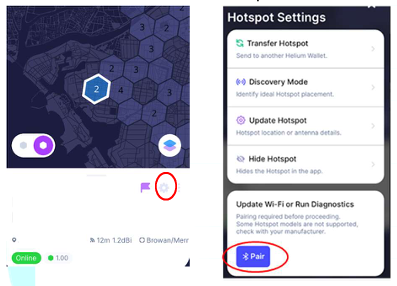
3. Click any Available WiFi, hit “Forget” and then input WRONG WiFi password. The miner will connect via Ethernet automatically after failing to connect to WiFi.

Why the hotspot's global LED stays blinking?
In order to combine different hotspot models, now the global LED has two definition, one is for internet checking, another one is for BT advertising. Therefore, once the BT is active, the user will see the MerryIoT logo LED with solid light and the global LED will stay blinking for 5 minutes. However, if the BT is inactive and see the global LED stays blinking, please check your local internet status.
Why my hotspot can't be found and pair with the MerryIoT Hotspot App?
Please try to change your settings about Nearby Share Device Visibility if you are using an Android phone.
Product Sales and Warranty Terms
Please take note that all products sold is designated as a Non-Cancellable / Non-Returnable (“NCNR”) product, except for where any quality problems apply or manufacturing defect.
User can not modify the FW by any means or the product will be out of our warranty scope. Contact us to review the problem if you want to return your unit. No products will be accepted for return without any prior arrangements. We may collect some logs for analyzation.
We may revise this Agreement from time to time and reserve the right of final interpretation.
Notice Regarding Purchases from CalChip Connect
Please be advised that any purchases made through CalChip Connect do not guarantee support from our side. CalChip Connect is not authorized to sell or distribute our products. They have acquired our products without fulfilling the requisite payment obligations. Consequently, any transactions involving the purchase of our products through CalChip Connect or any of their affiliates, whether direct or indirect, will not be entitled to any warranty or support from our company.